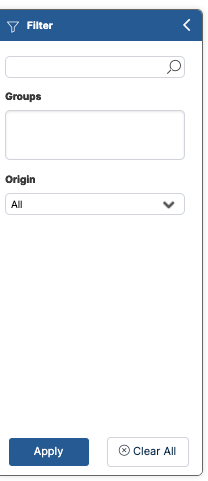Introduction to User Management
The User Management screen allows you to manage users who log in to Resolve Actions and apply different permissions to each of them.
note
Recipients of Actions are created in Repository > Recipients. They can afterwards be turned into Login Users and Groups.
Recipients can also be synced into Actions from Azure Active Directory (AD) via the Azure Ad User Synchronization procedure.
Choose Configuration > User Management. The following window with the available login categories is displayed:
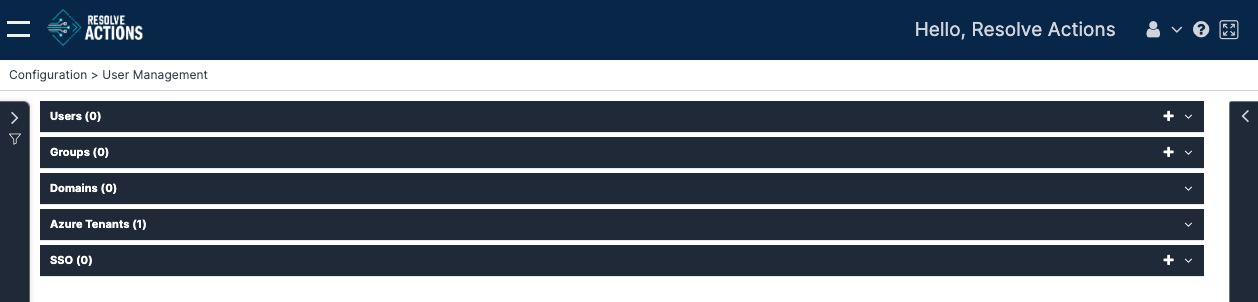
Filtering User Management
The Filter panel left of the Users list lets you quickly locate login users and groups.
To use it, click the expand arrow above the filter icon on the left.
To find users:
- Search: Search by name in the top bar.
- Groups: Click in the field to find all groups.
- Origin: Dropdown to select the origin of users.